File Manager
Hepsia's File Manager section permits you to administer your website files with simple point-and-click maneuvers. Right-click context menus allow rapid access to various file management options, while convenient drag-and-drop functionality will permit you to upload new files from your computer in an instant. You will also find in-built file editors and an image viewer. You will be able to compress and unpack files effortlessly too.
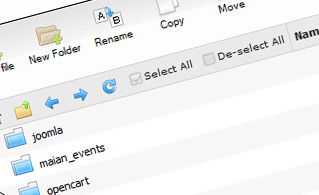
Fast File Uploads and Downloads
Working with the File Manager feels like working with your desktop PC. The integrated drag & drop functionality will enable you to easily transfer files between your computer and the web server. Simply select the file that you want to upload from your personal computer and then drag it to your browser window. The same applies to downloading a file from the File Manager to your desktop PC. Besides, you can download files and even folders to your personal computer by clicking the Download button.
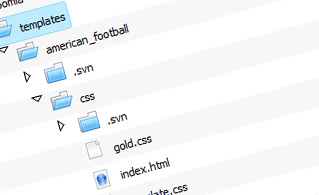
Easy File Editing Options
With the File Manager, you can create a brand new file or folder with just a click of the mouse. All action buttons are handily located above the file/folder list and you can edit your files without difficulty. You can rename or copy a file, move a file to a different folder, see the contents of a file or change its permissions, delete a file, and so on.
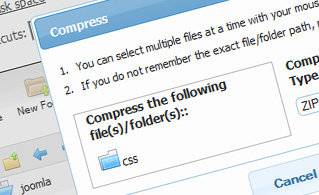
Handy Archive/Unarchive Functionality
With the File Manager, you will be able to zip and extract all types of files. It does work astonishingly fast - simply select the files you would like to zip and click the Compress button. You can even select the archive format (.rar, .zip, and so on). It is just as easy to extract an archive to a chosen folder.
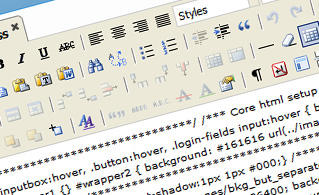
File Editors
With the File Manager, you actually do not need any third-party tools in order to modify your files. There is an image viewer, which allows you to explore the contents of your image files to get a clue about how the images will actually show up online. What's more, you will find several in-built file editors, which will grant you complete command over your files. The plain text editor and the code editor are designed for more proficient users, whereas the WYSIWYG editor (where you can view all HTML code changes in real time) is also suitable for technically inexperienced individuals.
More Features
Regardless of whether you have one single website or multiple web sites hosted in your shared hosting account - we offer a user-friendly Host Shortcut feature, so you can swiftly select only the site you would like to work with. With the File Manager graphical user interface, you can also use most of the famous keyboard commands - hit Delete to delete a file or a folder, or hold down the Ctrl key to select multiple files at once.
| SHARED HOSTING | KVM VPS | OPENVZ VPS | SEMI-DEDICATED PLANS | DEDICATED SERVERS |
| Unlimited storage | 20 GB storage | 20 GB storage | Unlimited storage | 480 GB storage |
| Unlimited bandwidth | 1 TB bandwidth | 1 TB bandwidth | Unlimited bandwidth | 10 TB bandwidth |
| 1 website hosted | Unlimited websites hosted | Unlimited websites hosted | Unlimited websites hosted | Unlimited websites hosted |
| 30-Day Free Trial | 24/7/365 support | 24/7/365 support | 30-Day Free Trial | 24/7/365 support |
| start from $3.50/mo | start from $7.00/mo | start from $6.00/mo | start from $20.00/mo | start from $72.00/mo |